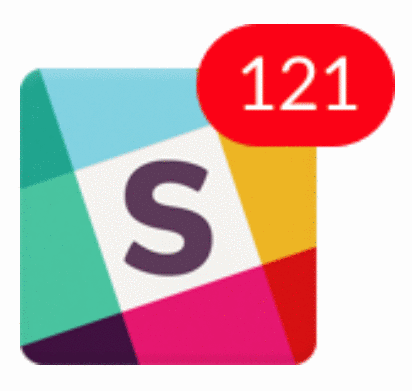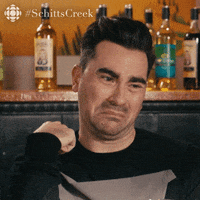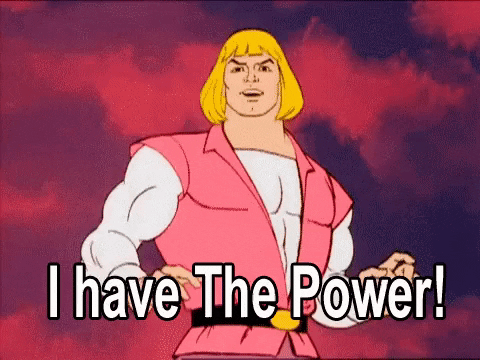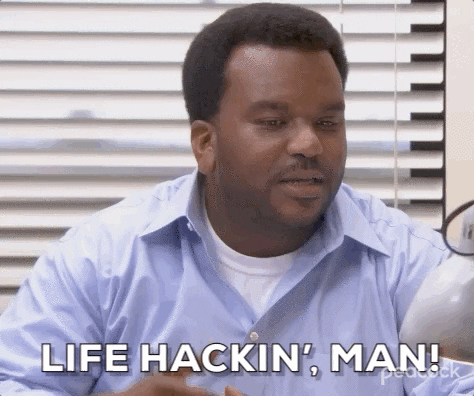How to Use Slack Effectively on a Distributed Team
Why your existing Slack instance is so noisy and distraction and what you can do to fix it
I talk about the Slack Paradox a lot… On one hand, Slack is one of the most powerful tools in the world for building a great space for remote teams to collaborate. On the other hand, the vast majority of Slack instances aren’t world-class experiences. They’re distracting behemouths that, in many cases, produce more anxiety than clarity.
If your Slack notifications look like this, you’re doing something wrong…
Never fear, that’s why I’m here. I’m a remote work coach helping distributed teams get more done and feel less busy, and optimizing Slack is a big part of what sets the best remote teams apart.
Instead of living in a world of constant notification and interruption, the best teams make Slack work for them.
They design their workspace with intentionality instead of relying on departments to self-organize
They create feedback loops to improve the workspace as they go instead of hoping it will be completely self-managed
They use automation to supercharge their team’s capabilities instead of treating it like glorified AOL Instant Messenger
Every workspace is going to be different, but the foundational principles of great remote work are the same. Let’s dive into what you can do to set up your remote workspace for success.
Slack Best Practices for Fully Remote Teams
First things first, let’s talk about the best practices that all remote workspaces should be considering as they audit their Slack instance. These items are non-negotiable.
Establish Clear Communication Guidelines: Slack isn’t self-managed. It’s a communications ecosystem that requires rules of the road. Set clear guidelines for how and when Slack should be used to avoid confusion and ensure that everyone is on the same page.
Develop Channels with Intentionality: In far too many organizations, a lack of standardization of Slack channels leads to sprawl and clutter. This makes our workspaces noisy and distracts our teams. Instead, the best Slack admins focus on building an information architecture that allows teams to easily group and navigate channels based on their needs.
Pro Tip: Use standardized prefixes for as many channels as possible. They’ll save you a TON of headaches as you manage the sprawl later.
Establish Notification Norms: One of the challenges of Slack as a platform is that all notification settings are self-managed. That means many users are drowning in notifications without a clear path out of their misery. Encourage team members to adjust their notification settings to avoid distraction by establishing clear norms around what messages should require immediate response and would benefit from notifications and what channels and messages can be responded to later.
Use Threads: Use threads to keep conversations organized and focused. Threads help to keep discussions on topic and prevent clutter in the main channel.
Embrace Emojis and GIFs: Use emojis and GIFs to add personality and lightheartedness to conversations. They can also be used to express tone and emotion in written communication.
Use Integrations Mindfully: Slack integrates with tons of other software platforms. Many teams add a ton of integrations and plugins without a clear thought as to how those integrations will make their teams more effective. Build out a strategic communications plan for your Slack instance and integrate third-party software based on that plan rather than integrating third-party software and figuring it out later.
Respect Time Zones: Be mindful of time zone differences when using Slack to avoid sending messages during non-work hours. Use scheduling tools to send messages at a time that works for everyone and encourage team members to put their time zones and working hours in their user profile so it’s easy to know who to message when.
These Slack best practices are a great start for any team, but we can get far more specific and powerful as we better understand how our team communicates and what needs our specific team has.
How Can I Organize My Slack Channels to Minimize Distractions?
There’s one word I’ve heard used to describe Slack more than any other… “Noisy.”
Folks, we can do better than this. We don’t need to be stuck in noisy, distracting Slack hell. We can take control of our Slack setup to calm our workplace down, get more focused time, and be more productive.
The bottom line is this… Slack can be a powerful tool for communication and collaboration, but it can also be a source of distraction if not organized properly. Here are some tips on how to organize your Slack channels to minimize distractions:
Use Channel Groupings to your advantage: Slack allows you to organize your sidebar however you’d like… Personally, I believe this is a design flaw that leads to more experiential fragmentation than anything else, but we can use this to our advantage by being deliberate about how we organize our channels. I recommend organizing your channels into a few types of categories, even if your labels vary:
Urgent channels and DMs: These are the channels that you need regular notifications from… If something is down, broken, or someone has a question in one of these channels, you should be in the loop ASAP. There shouldn’t be many of these.
Important channels and DMs: These are channels that we’re checking a few times a day. We silence our notifications, but we try to clear the update bubble regularly. If it takes a few hours for us to respond, that’s no big deal, but we want to stay in the loop.
Update channels and DMs: These are channels we check once a day or a few times a week. Nothing urgent for us, but nice to keep an eye on.
Silent channels and DMs: These are rarely checked unless we’re explicitly tagged. We keep ‘em quiet for focus.
Use notifications wisely: Adjust your notification settings to receive only the most important notifications. You can choose to receive notifications for mentions or direct messages only, or set specific times when you want to receive notifications.
Use the "Do Not Disturb" feature: Use the "Do Not Disturb" feature when you need uninterrupted time to work. This will prevent notifications from popping up on your screen during that time.
Archive or leave channels: Archive or leave channels that are no longer relevant or that are causing too much noise. This will help keep your Slack workspace organized and reduce distractions.
Prioritize channels: Prioritize the channels that are most important to your work and keep them at the top of your channel list. You can also use the pin feature to keep important channels at the top of the list.
Use the "Mark All as Read" feature: Use the "Mark All as Read" feature to quickly clear your notifications when you have a lot of unread messages.
Encourage channel guidelines: Encourage your team to use channels wisely and follow guidelines for when to use them. This can help minimize distractions and keep conversations focused.
By organizing your Slack channels and using its features wisely, you can minimize distractions and stay focused on your work.
Slack Shortcuts Your Team Should Know and Use
Once our workspace is set up for success, we need to make the best use of our time on the platform. That’s why I love getting a few keyboard shortcuts memorized. They’re small optimizations to your workflow, but they make a big difference when you’re in Slack for a large portion of your day.
Let’s dive into the Slack keyboard shortcuts you need to know to make your work smoother and more efficient.
Command + K: This shortcut allows you to quickly search for channels, direct messages, and files.
Command + T: This shortcut allows you to quickly open a new direct message.
Command + Shift + T: This shortcut allows you to quickly reopen a closed direct message.
Command + Shift + L: This shortcut allows you to quickly switch between workspaces.
Command + Shift + D: This shortcut allows you to quickly create a new direct message with multiple people.
Command + Shift + F: This shortcut allows you to quickly search for files.
Command + Shift + E: This shortcut allows you to quickly view all unread messages.
Command + /: This shortcut allows you to quickly see a list of all Slack shortcuts.
Option + Up/Down Arrow: This shortcut allows you to quickly scroll through messages.
Command + Shift + U: This shortcut allows you to quickly view all unread mentions and direct messages.
Command + Shift + M: This shortcut allows you to quickly open the message actions menu.
Command + Shift + I: This shortcut allows you to quickly view your own profile.
By using these shortcuts, your team can work more efficiently and save time while using Slack. Encourage your team to learn these shortcuts and use them regularly.
What Slack Tips and Tricks Do Most Users Overlook?
Use keyboard shortcuts: Slack has many keyboard shortcuts that can save time and make it easier to navigate the app. For example, you can use Command + K to quickly search for channels and Direct Messages, and Command + Shift + M to open the message actions menu.
Customize your notifications: You can customize your notifications for each channel and Direct Message to receive notifications only for the most important messages.
Use the /remind command: The /remind command allows you to set reminders for yourself or your team. For example, you can use /remind me to check in with a colleague in an hour.
Use the /collapse command: The /collapse command allows you to collapse all the images and attachments in a channel, which can help you focus on the messages.
Use threads: Threads are a great way to keep conversations organized and reduce clutter in channels. You can reply to a message in a thread by clicking the "Reply in Thread" button.
Use the star feature: You can use the star feature to mark important messages, channels, and Direct Messages. This can help you quickly find important information later.
Use the search feature: Slack's search feature allows you to search for messages, files, and channels. You can use search operators to refine your search and find the information you need quickly.
Use the "Edit Message" feature: The "Edit Message" feature allows you to edit a message after it has been sent. This can be useful if you made a mistake or need to update information.
Slack Hacks to Make You a Better Manager
I love helping leaders and managers overcome the Slack Paradox. Slack is incredibly powerful, but it’s complex. If we only use 10% of its functionality, we’ll only get 10% of the results. That’s why I dedicate time in my Substack to help people hack their Slack instance to get more work done, feel less busy, and live calmer lives.
I’ve talked about everything from how to automate your team’s professional development with Slack to how to improve your own morale like your personal hype man. If you want to level-up your remote work game, subscribe to my Substack today. It’s purpose-built to help you become a better remote leader and employee.
Tim Hickle is a marketing leader who helps high-growth startups and scale-ups get unstuck and hit their goals while embracing AI and the future of work. To learn more about how Tim can help your organization grow, visit TimHickle.com